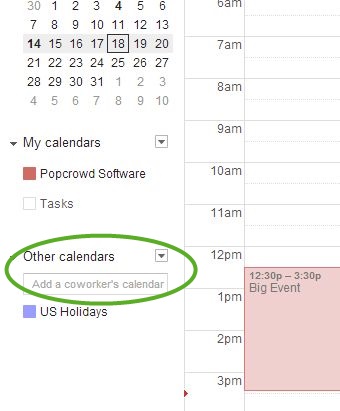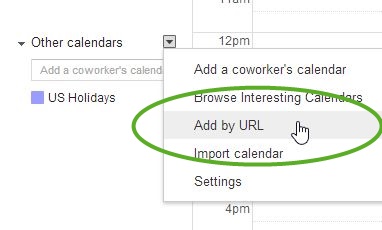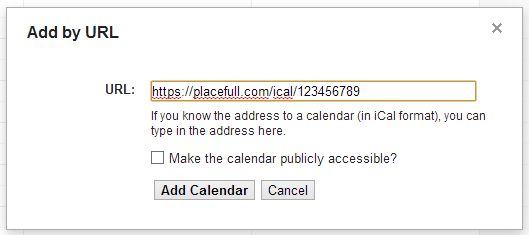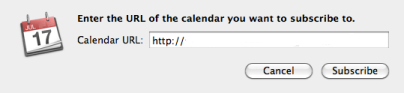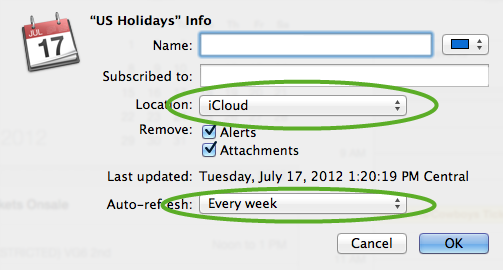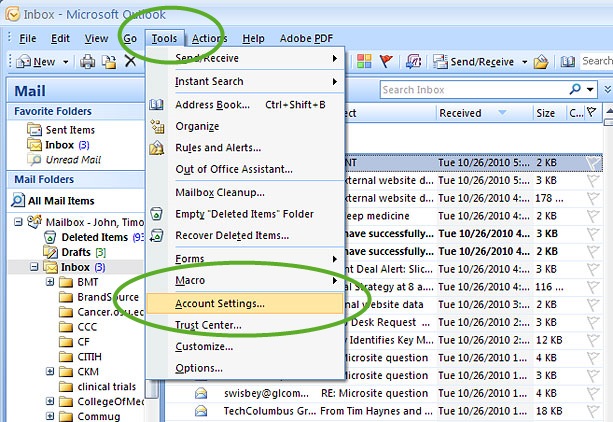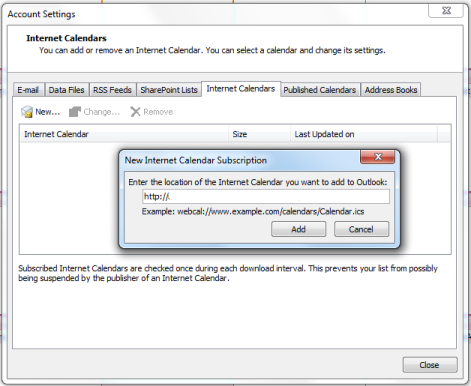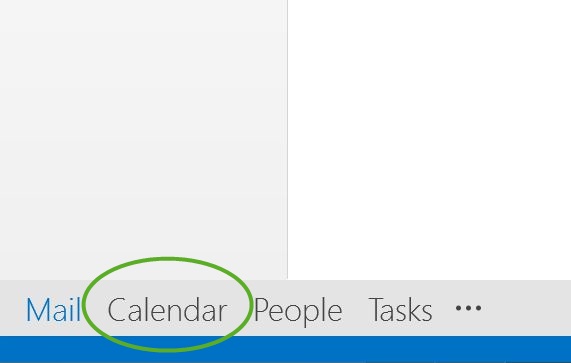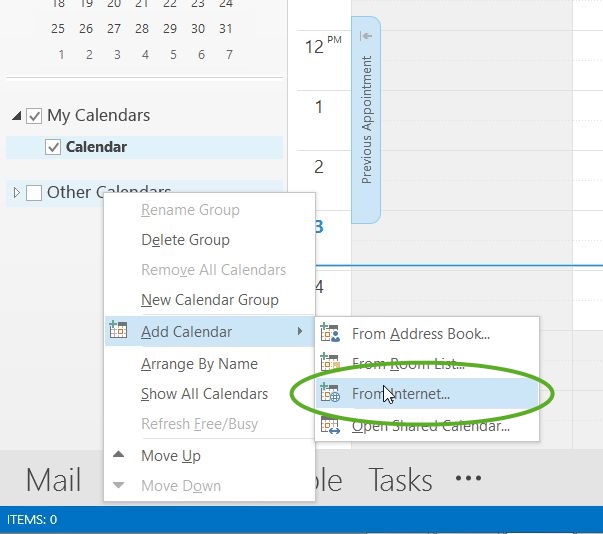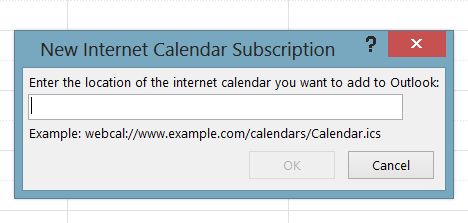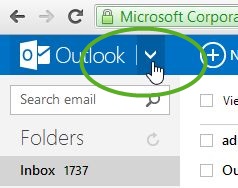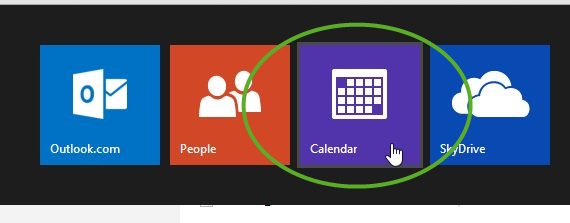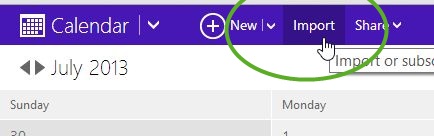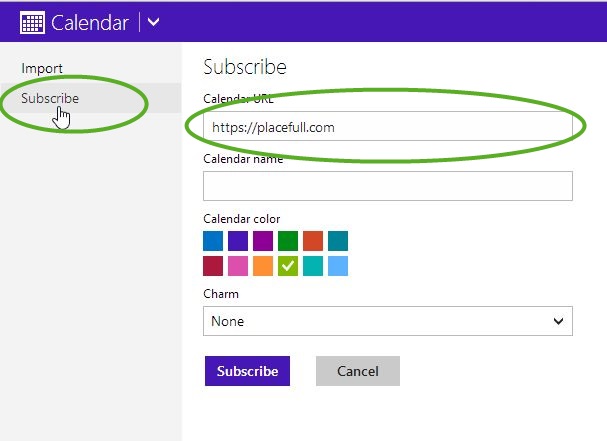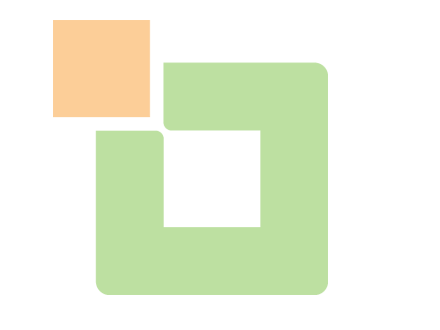Frequently Asked Questions
Getting Started
-
What is PlaceFull?
PlaceFull is an online booking provider for small business owners. We help grow your business by publishing real-time listings on your website, your Facebook page and the PlaceFull marketplace. Consumers are now able to easily book parties, camps or classes, select add-ons (pizza, cake, etc.), and will receive a confirmation email immediately after booking.
-
How much does it cost to use PlaceFull for my business?
PlaceFull charges a monthly licensing fee plus a transaction fee. Find out about the pricing structure by clicking here.
-
Does PlaceFull offer a free-trial?
Yes, you will receive a 30 day freetrial, beginning the day your listings go live. Your account manager will notify you when your trial is about to expire.
-
Do I have to signup for the entire year?
No, contracts are month to month. However you will receive a discount if you signup for the year. Ask our sales team about the current discount.
-
Is PlaceFull a national company?
Yes, PlaceFull is a national company We built our product with times zones in mind!
General
-
I forgot my password, what do I do?
Click on the "forgot my password" link on the login page and we’ll mail you a link to reset your password.
-
Can I have multiple users on my account?
Yes! You can add additional users to your account as well as limit what those users can do.
-
What is a damage deposit and how does it work?
The purpose of the damage deposit is to protect your space from typical or expected damages during an event. These may include broken windows, spilled wine, marks on the wall or other small damages that may occur.
The damage deposit is an optional fee that you can include to your listing by clicking the "Advanced Settings". The customer will be required to pay the damage deposit up front.
PlaceFull will hold the damage deposit. If PlaceFull isn't notified by the merchant within 48 hours regarding a claim, we will refund the damage deposit to the customer.
The amount of deposit required is up to you. Keep in mind that the customer will be required to temporarily release the funds to PlaceFull ahead of time.
-
How do I make a claim on a damage deposit?
Send an email to support@PlaceFull.com listing the damages and any photos as supporting evidence within 48 hours after the event conclusion. We will then forward the damage deposit to your credit card on file and notify the customer of the claim.
Please note that damage and claim responsibility is solely between the merchant and the customer. PlaceFull is not responsible for any claim activity beyond transferring deposit between customer and merchant. PlaceFull will remain a neutral third party and will not mediate.
Creating Listings
-
What kind of listings can I create?
PlaceFull makes it easy to list by providing a template at the beginning of the listing process. You can list your camps, space, tickets, parties, memberships, classes, special events, services and more!
-
How do I create a listing?
Sign in to your account and click the listings tab in the left column navigation. Then click the bright green "Create Listing" button in the right corner. Create as many listing as you like!
-
Can I delete a listing?
Yes, you can delete a listing, however it’s not recommended. If you would like to remove a listing, you can easily unpublish your listing from your website, Facebook page and the marketplace.
-
How long does it take for my listing to go live?
Your listing goes live immediately after you hit the "publish button". Shortly after, you will receive an email confirming that your listing is now live. Whoop!
-
Can I block off the availability for a listing so people can’t book it?
Yes, this is simple, using a feature called "unavailable times". This feature can be used across all listings or per listing and will show up grey on your calendar. Just go to your PlaceFull calendar and click the “block off” button and pick your time and day. That was easy!
-
Can I include addons to my listings?
Yes, PlaceFull offers add-ons. You can select from our default selection of addons (cakes, balloons, tshirts, pizza and more) or create your own custom addons. Add away!
-
How long will my listings remain active?
You can keep your listings active for as long as you would like. Keep in mind though; PlaceFull will periodically perform system audits and if there’s been no rental activity over 12 months, PlaceFull does reserve the right to remove a listing from our system.
-
How large should my photos be for my listing?
We recommend using images that are at least 760 pixels wide by 600 pixels tall with a minimum resolution of 72 ppi.
-
What are Linked Listings?
It's important to remember that you can link more than one listing to each other, for example if you have Party A, Party B and Party C that are all available on Saturdays from 24pm and a customer books Party A, then Party B & C can no longer be booked for that time. You can even link different listing categories (i.e party to camps). Learn more here.
Pricing My Listing
-
How should I price my listings?
We support both hourly and per use rates.
Check out comparable businesses and see what is being charged. We value providing customers with the most affordable rates possible, so consider making your rates competitive while reflecting the value of your business.
-
Can I charge different rates during different times of the day?
Yes, you have the ability to adjust your rate depending on demand. This can be done by checking "adjust rental" rate in advanced settings.
-
Does PlaceFull include taxes?
PlaceFull doesn’t handle taxes. We recommend increasing the price of your listing to compensate for this.
-
Can I make a promo code for a listing?
Of course! Promo codes are per listing based and are a great way to incentivize people to not only book, but return for more! Learn more here.
-
Do you support deposit pricing?
You can list using a deposit price, or have customers pay in full at checkout. You can also give them both options if you like. If you do list as a deposit, you can easily collect the remainder amount on the day of the event. We even have a point of sale (POS) system that you can access in your PlaceFull dashboard. Just send us an email at sales@placefull.com and we’ll be happy to provide you with a card reader.
Bookings
-
How will i know if i got a booking?
Both you and your customer will receive an email immediately after the consumer hits "purchase". The booking will also show up on your PlaceFull dashboard and calendar.
-
How are payments processed?
All payments are processed via ProPay. Currently, PlaceFull accepts Visa, MasterCard, Discover and American Express.
-
When do I get paid for a booking?
Your payment is delivered via ACH. The turnaround time is typically 5 business days after a reservation has been made.
-
How does the refund process work?
The merchant is responsible for the refund process.
-
Do I have control over who can book my listings?
Listings are booked without prior approval. However, you can cancel the reservation and refund the customer at any point.
-
Can I change the booking date?
It’s very easy to change the day and time of the booking. Simply login, go to the booking on your calendar and choose the new date or time. You and the renter will automatically receive an email update and the availability on your calendar will adjust to reflect this change automatically.
-
Can I delete a booking?
Yes, you can cancel a booking at anytime. Before deleting it, we recommend getting in touch with the consumer and figuring out a time that works best for both of you. If you can’t establish a time, click “delete” from the calendar view and an email will be sent to your customer notifying them. This availability will automatically be available to the public again.
Advanced Rentals
-
What's the difference between requiring a damage deposit and requiring event insurance?
There's no hard and fast rule here. Typically, if your event space hosts small to mediumsized events, your space is a better candidate for a damage deposit, which covers smaller damages, such as stained carpet or broken chairs.
For larger groups (and potentially larger damages), consider event insurance. This will protect you in up to $1 million dollars in damages, including in lawsuits. Also consider requiring event insurance if the events hosted at your space are open to the public or involve physical activity where lawsuits are a possibility.
For more information on event insurance, visit our insurance page.
-
What if I require proof of liability insurance from the renter?
It’s recommended that you state this upfront in your listing’s Terms of Use. Your Terms of Use can be included on the last page of your space setup, where it’s visible to the renter, prior to booking. PlaceFull offers the opportunity to purchase liability insurance from a reputable PlaceFull partner via a link during checkout, as well as in email.
-
What is Liability insurance?
Liability insurance is temporary, affordable coverage that protects both the renter and the space provider from paying for damages to the event space. Some merchants may require liability insurance from renters prior to rental. This must be included in the Terms of Use, supplied on the merchant listing. Renters may purchase liability insurance from our trusted thirdparty insurance partner.
-
Why would I need to require liability insurance from a renter?
Requiring liability insurance coverage from your customer is completely up to you. It will cover a variety of damage scenarios to your space up to $1 million, protecting you from footing the bill for extensive damages. For more information, see the Philadelphia Insurance Company website. Something else to consider: while insurance can help you rest easy, it can also be an obstacle to renting. Be prepared to lose some renter interest by requiring insurance. Just weigh the pros and cons for each scenario.